- Подготовка производственной площадки к маркировке
- Сроки внедрения маркировки для производителей: что нужно знать малым, средним и крупным?
- Оборудование для маркировки: какое нужно и что пригодится из того, что у вас уже есть?
- Состав кода маркировки молочной продукции
Release 4.38.4 MDLP on May 26, 2021
Information about the content of the release in Russian can be found at this link.
Installed on the Sandbox test environment: 26/05/2021
Installation on the production environment: 08/06/2021
Improvements
Interface of generation of the report on remaining items for codes issuers has been modified
Interface of the report generation was modified as part of improvements: now instead of the table in the user account, export is downloaded as csv file:
- To obtain the data, it is necessary to set the filtering parameters that will be used to form the report. "GTIN" field as well as at least one of the fields “Application date” or "Batch" are mandatory to be filled in, other clarifying parameters are optional (Figure 1);
- After filling in the required filters and clicking the "Generate a report" button, the system will invite you to choose the fields to be present in the final export (Figure 2);
- The generated report can be found in the section "Profile - Data Export - Data Export" where it is available for download in csv format (Figure 3).
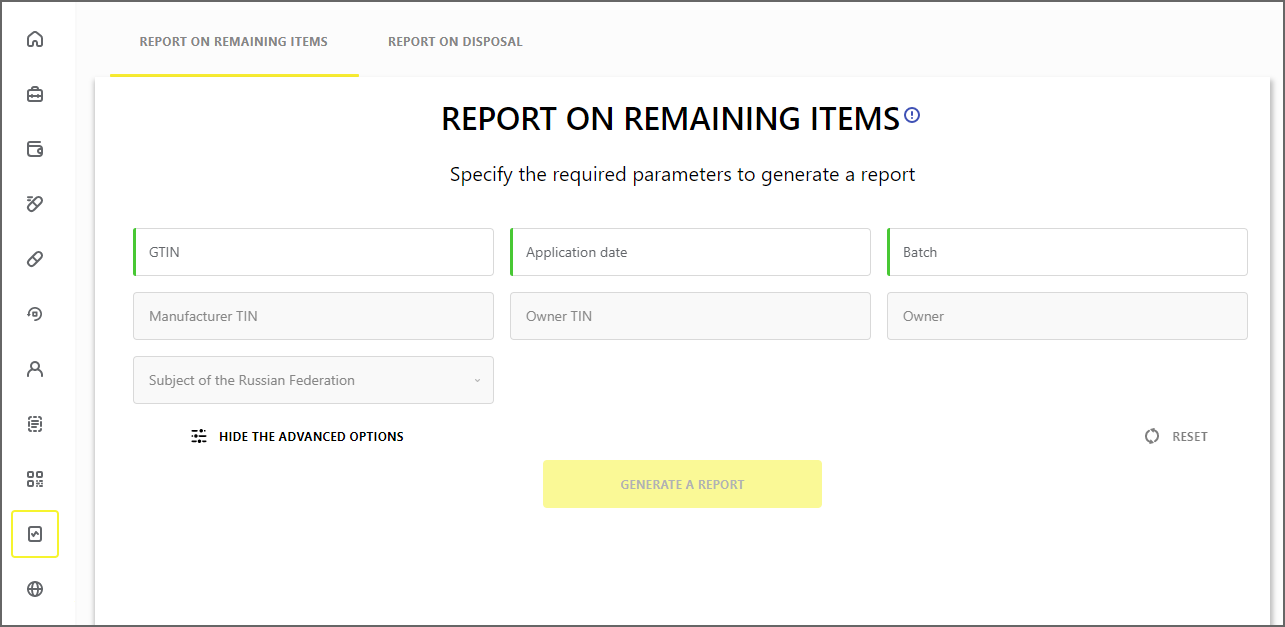
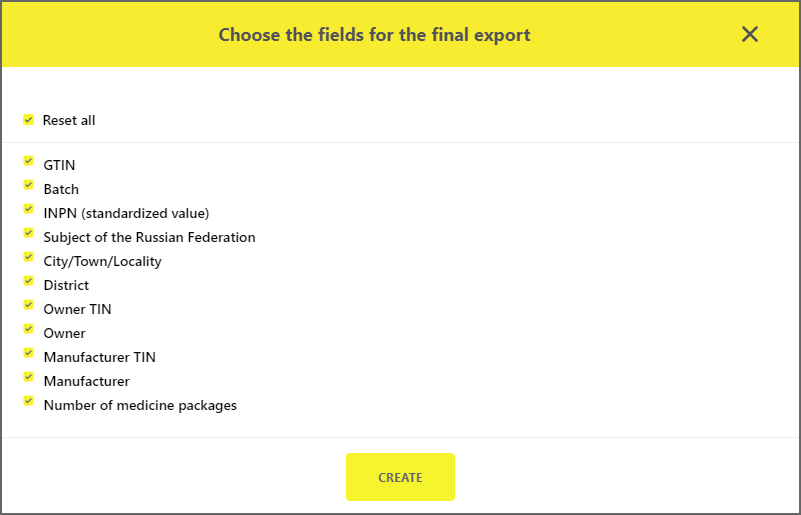
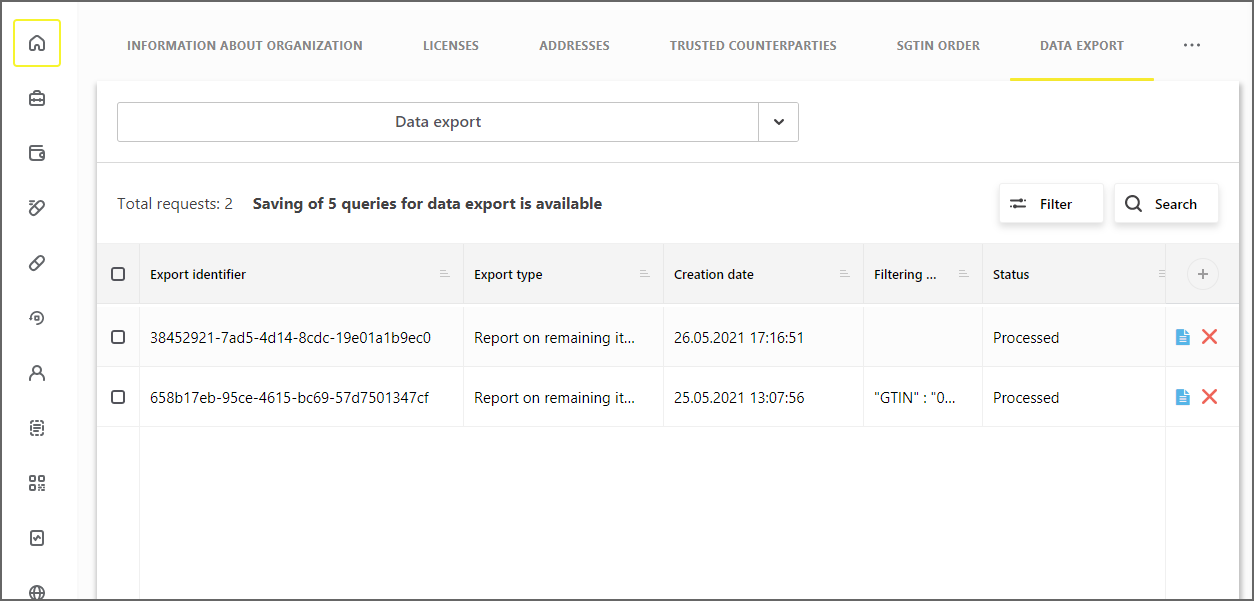
Also briefing note on generation of the report (which SGTINs are taken into account and which rights are required to access the report) has been added to the page. The tooltip appears when you click on the corresponding character to the right of the report name (Figure 1).
Interface of “Control of access to medicines reports” section has been improved
2 new tabs were added in the section “Administration - Control of access to medicines reports”:
- Issued rights (Figure 4). This tab displays a list of all participants to whom the current Participant has issued rights to reports;
- Obtained rights (Figure 5). This tab displays a list of GTIN/GTIN+Batch for which the current Participant has obtained the right to view.
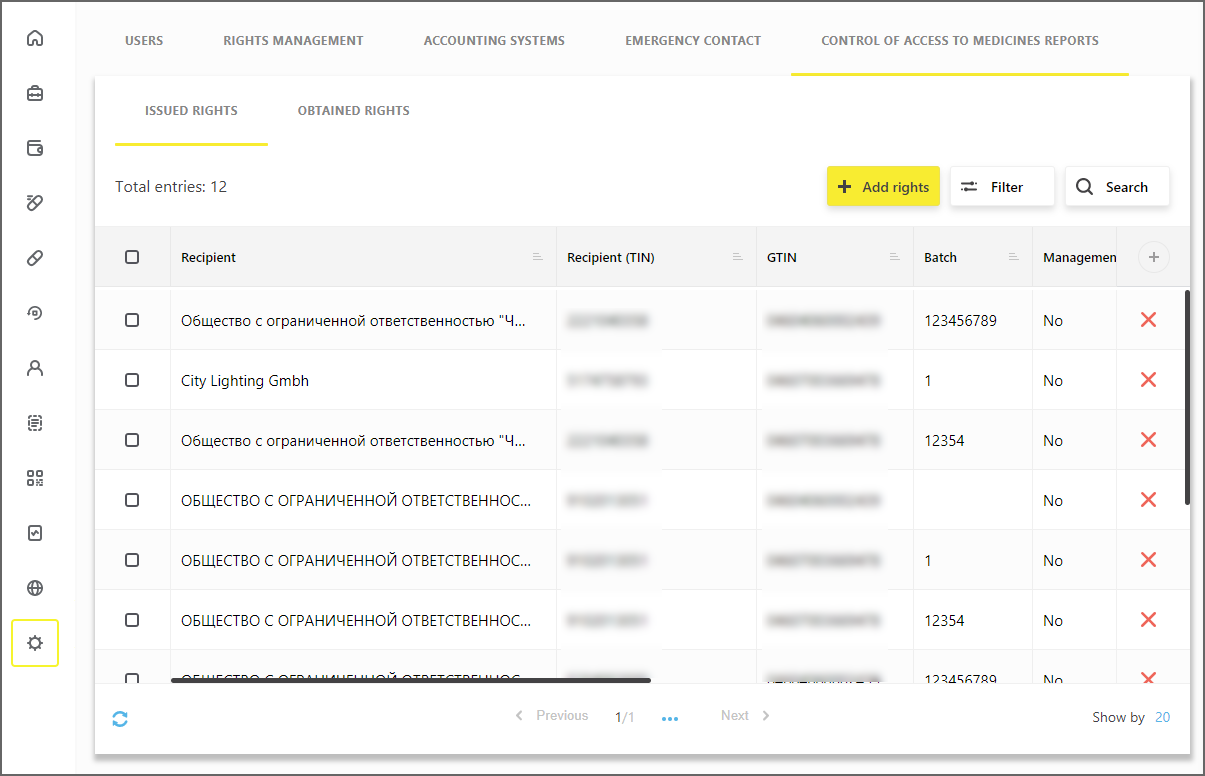
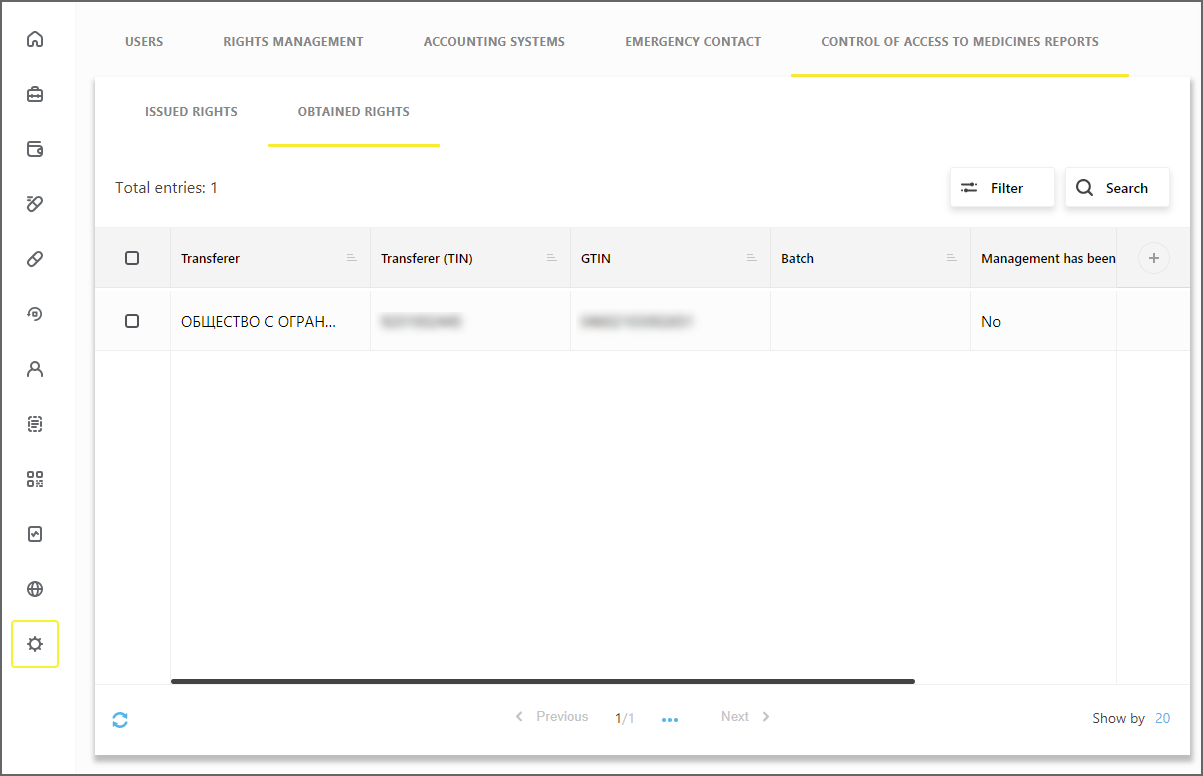
New report on medicine disposal has been implemented for the manufacturers
Codes issuers (manufacturers and marketing authorization holders) will have access to information on the sale of the medicines that have been marked by them.
All data in the report are grouped as follows:
- by organizations that owned the medicine at the time of disposal;
- by addresses of the business places up to the locality level.
The report is generated by SGTIN.
The report is available for viewing in the interface of the user account of MDLP on the “Report on disposal” tab in the “Reports” section (Figure 6).
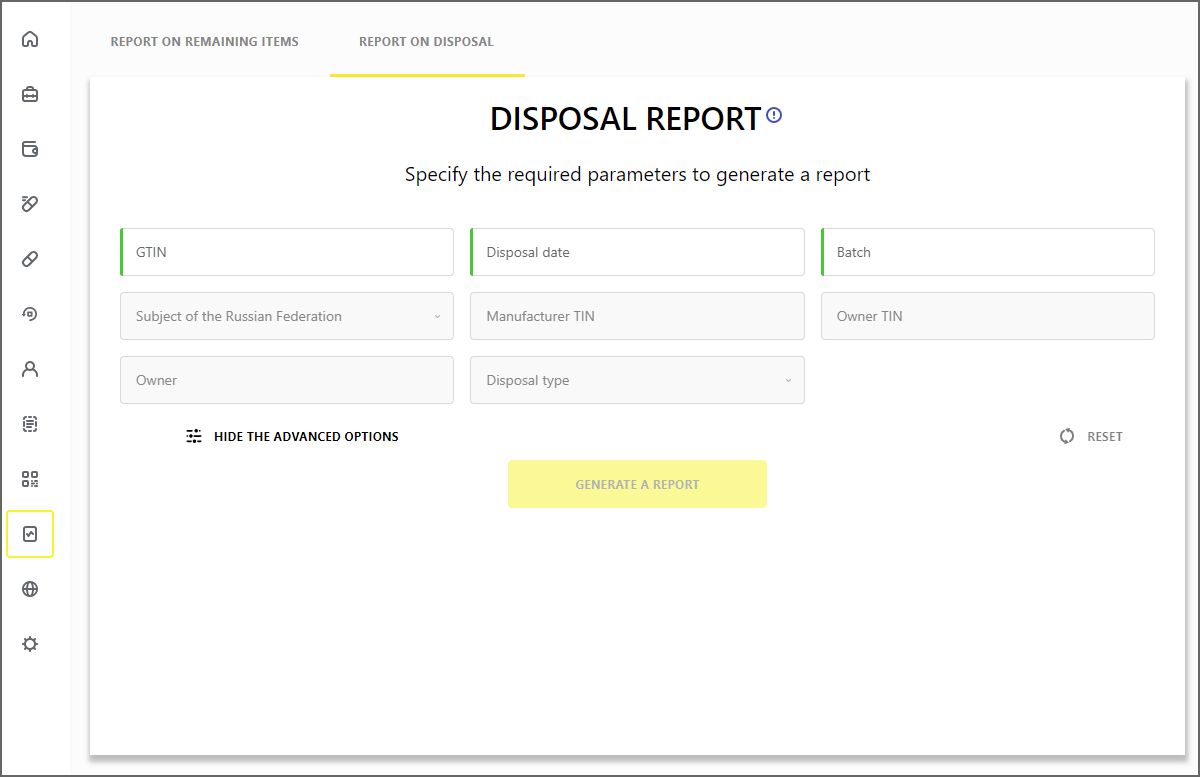
The interface to generate the report is identical to new interface of the report on remaining items. To receive the file proceed as follows:
- Set the filtering parameters. "GTIN" as well as at least one of the fields “Disposal date” or "Batch" are mandatory to be filled in, other clarifying parameters are optional;
- Click the "Generate a report" button and select the fields to be present in the final export;
- Go to "Profile - Data export - Data export” and download the generated report in csv format.
The summary of the report contains a list of the operations that are taken into account in the generation of the report, as well as a list of the rights required for access to the report.
Text of error “52” at the ICM level has been changed
“Operation cannot be completed. Specified SGTIN/SSCC is not found in the system or has been archived.”
The error may occur if SGTIN/SSCC specified in a document is not registered in the system or has been archived.
Please note that the codes are moved to the archive storage after 60 days after their transition to the final status.Sending of unformalized documents to Operator-CRPT has become available in the user account of MDLP
New tab “Notifications to “Operator-CRPT”” has been added in the section “Contractual documents” - “Switch to the document list”.
Under the new functionality, users can send unformalized documents to the Operator-CRPT.
Participant can send the documents of the following types:
- Notification of details changes;
- Notification on the contract termination;
- Grant a power of attorney;
- Request to modify the data in the MDLP system.
To send a document proceed as follows:
- Upload and fill in the template that you want to send (Figure 7). Convert the document to pdf format by external means;
- Click the "Download a draft" button and select the required document type (Figure 8). In the opened window, attach the previously prepared document in pdf format and click “Save a draft” button (Figure 9);
- After saving the draft, go to the card of the created document and check it for correctness. And click “Sign and Send” button (Figure 10).
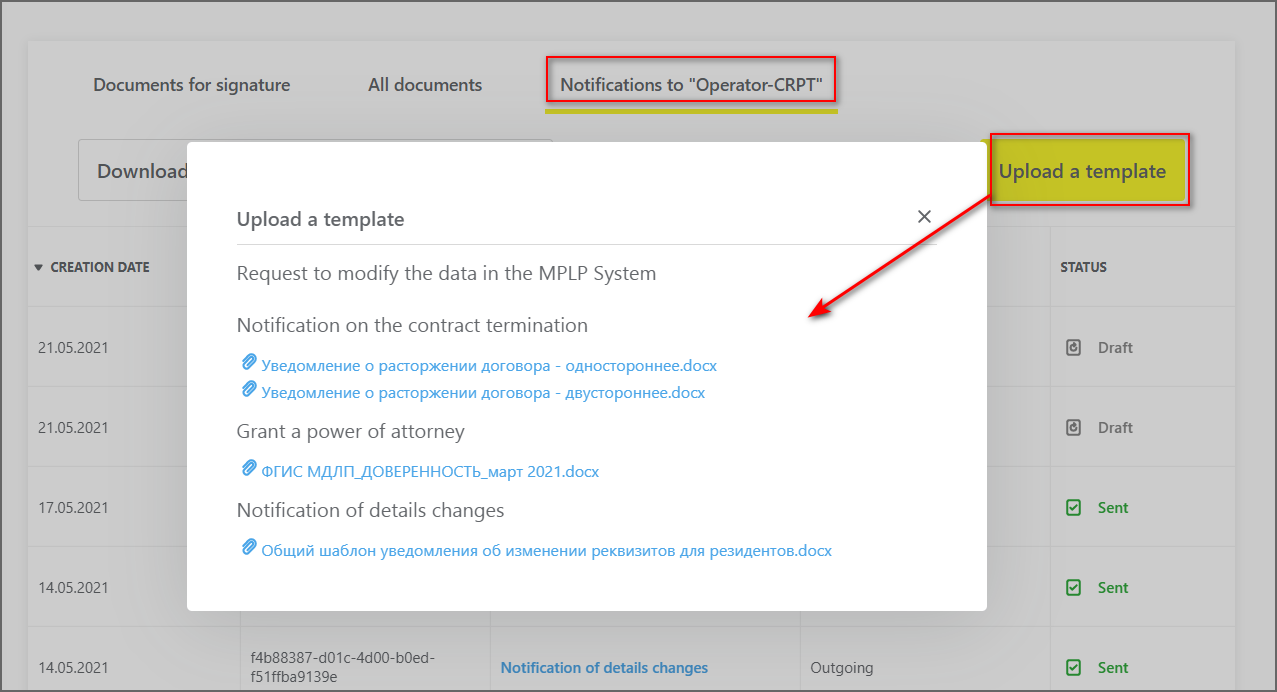
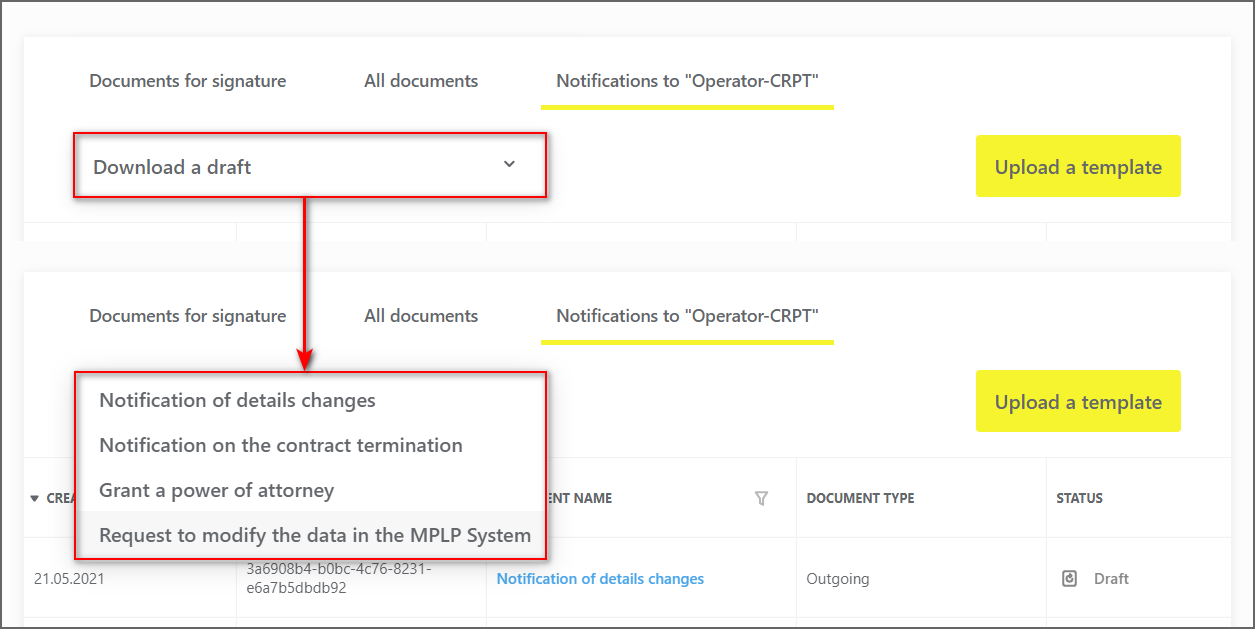
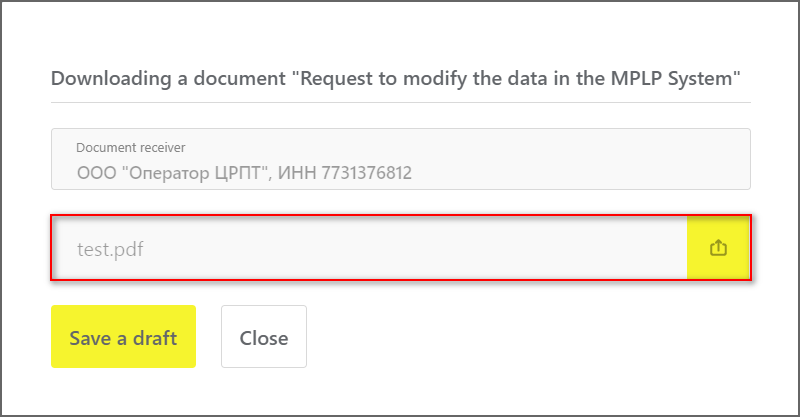
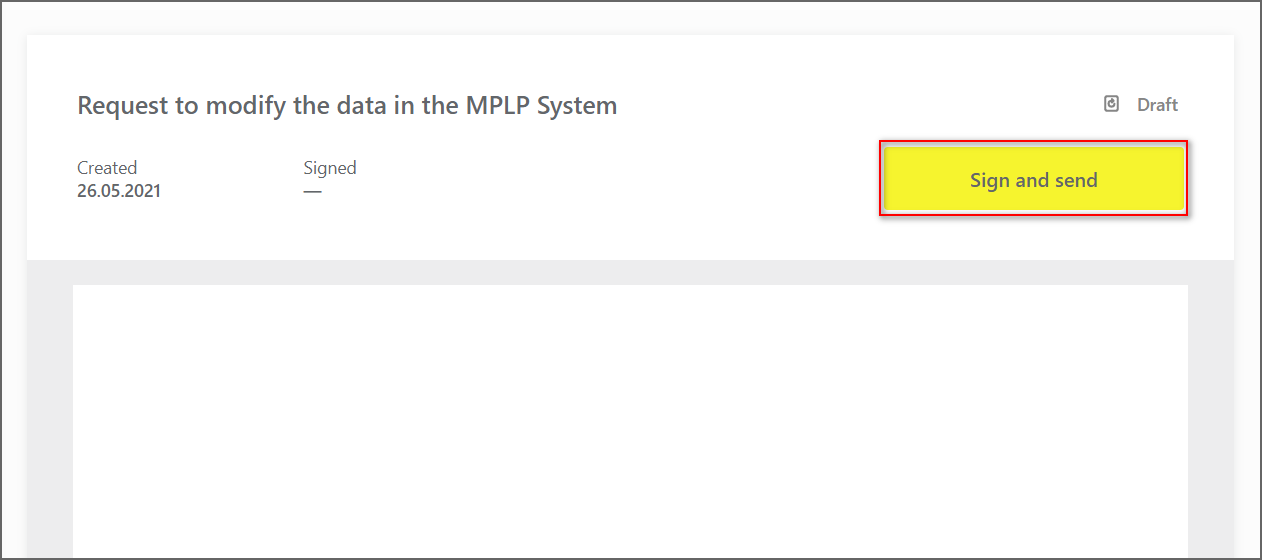
API modifications
More information on revision list can be found in documentation. To receive technical documents on API methods, please contact technical support at support@crpt.ru.


